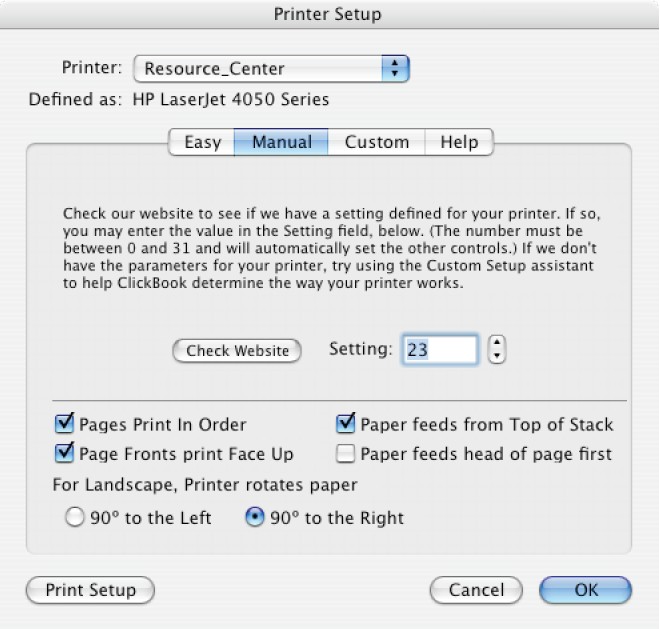
|
Manual Printer Setup
|
Previous Top Next |
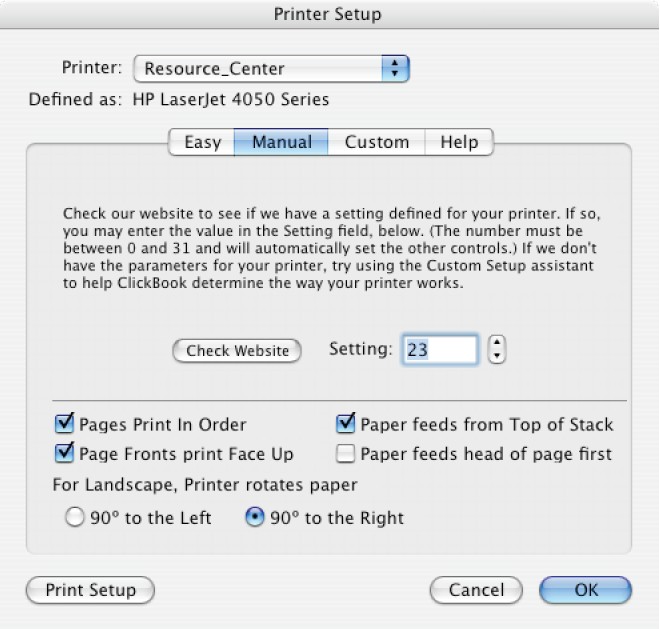
| 1. | Make sure the printer you wish to set up is ready to print (turned on, on-line, paper loaded, selected in your Chooser, etc.)
|
| 2. | Launch the ClickBook application (this can be done from your Hard Drive, or by printing to ClickBook from an application).
|
| 3. | Select the Setup button on the ClickBook toolbar.
|
| 4. | Read the text displayed on the tab.
|
| 5. | Choose the printer you want to setup from the Printer drop-down list. (If you have more than one printer they will be displayed in the Printer drop-down list.)
|
| 6. | Select the Manual Printer Setup button.
|
| 7. | Click the Check Website button, which will launch your Web browser and open the Blue Squirrel Web Site http://www.bluesquirrel.com/clickbook/printersetup/. The online list contains several user contributed printers. Choose your printer and press the Lookup button to see a value displayed.
|
| 8. | Enter the value in the Setting text field.
|
| 9. | You may also answer the questions if you understand how your printer prints.
|
| 10. | If you have a duplexing printer, click on the Print Setup button, choose Layout from the drop down menu and choose the radio button for Two Sided Printing.
|
| 11. | Press OK when you are done.
|