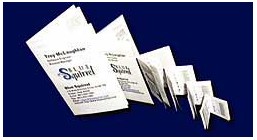
|
Printing A Booklet
|
Previous Top Next |
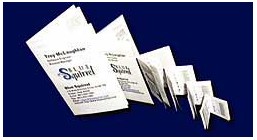
| 1. | Ensure your printer is on-line and ready to print with letter-size (8-1/2" x 11") paper.
|
| 2. | Open the file ClickBook Readme (Text) that was copied into your ClickBook folder when you installed ClickBook.
|
| 3. | Make sure that ClickBook is active. This can be done by seeing if the "Use ClickBook" check box in the Page Setup dialog is checked, or by choosing the "ClickBook Always Active" option in the ClickBook Setup control panel.
|
| 4. | Select Print from the File menu. The Print dialog will appear.
|
| 5. | In the Print dialog select the PDF button. A pop up menu appears, choose Open PDF with ClickBook.
|
| 6. | Note that the Side-by-Side (folded) layout is already selected on the Layout list. ClickBook remembers the most recent layout selected for each document, and we pre-selected Side-by-Side (folded) when we created this document. (You can see what all of the layouts look like by clicking repeatedly on the illustration, the layout's name is shown below its picture in the layout list.)
|
| 7. | Click the Print button. The first sides will begin to print. If you're using a duplexing printer your printout will come out of the printer finished.
|
| 8. | When the last sheet of paper has printed, remove the printout stack carefully, without rearranging the sheets. Discard any extraneous sheets (such as separator sheets on a shared network printer), but leave the instruction sheet as part of the printout.
|
| 9. | Read the instruction sheet -- without lifting it off the other sheets and place the printout back into the printer according to the instructions. If this printer prints an extraneous sheet before each print job, place a blank sheet on top of the printout stack.
|
| 10. | Click on the Print Second Side button to begin printing the second sides.
|
| 11. | When printing is completed, remove the printout. Discard extraneous sheets, if any, and set aside the instruction sheet, but do not rearrange the rest of the printout stack in any way.
|
| 12. | Fold in half, and staple.
|