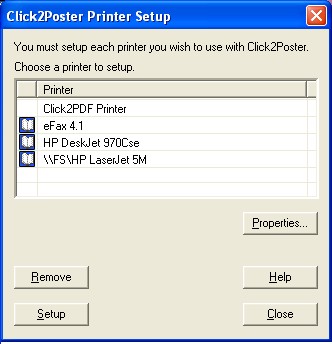
|
Printer Setup
|
Previous Top Next |
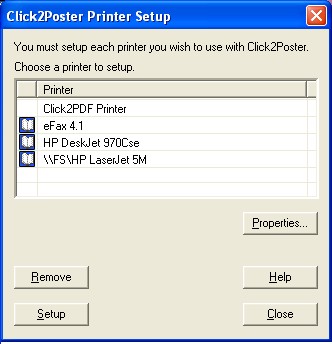
|
| · | The book icon |
| · | Remove - Press this button to remove a printer from Click2Poster.
|
| · | Setup - Press this button set up a printer to work with Click2Poster.
|
| · | Properties... - Set the unique properties of each printer.
|
|
|
| 1. | First, make sure that the printer is installed in your Windows system.
|
| 2. | Open Click2Poster Printer Setup, which is found in the File menu, or click the Windows Start button, go to Programs, Blue Squirrel, and click on Click2Poster Printer Setup.
|
| 3. | Click Setup to add a printer to work with Click2Poster or click Remove to disable a printer.
|
| 4. | Select Properties to adjust printer settings.
|
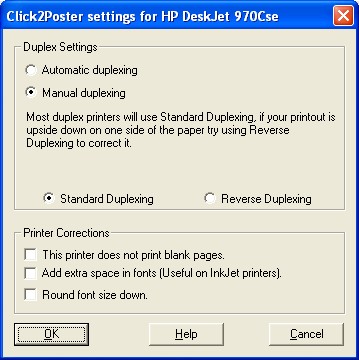
| 5. | Click Close to exit the Printer Setup dialog.
|
|
|