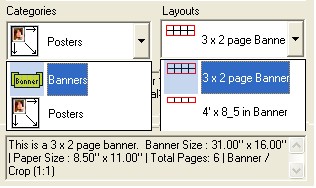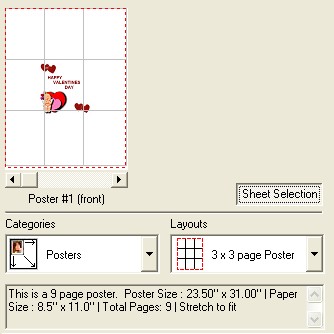
|
Print Preview
|
Previous Top Next |
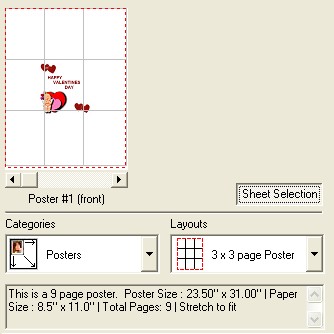
| · | Zoom - click your mouse on the poster to see an enlarged view. Right click to zoom out. Use the arrows to see specific pages of the poster.
|
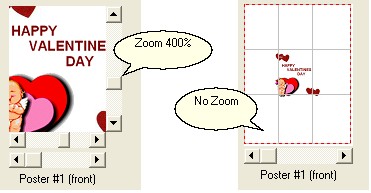
| · | Sheet Selection - Press this button to print a specific page of the poster. The Print a Poster Sheet dialog appears. You can choose which page you want to print and press OK to send the job to the printer, or Cancel to exit the dialog. Note: this comes in handy if you run into any difficulties with your printer.
|
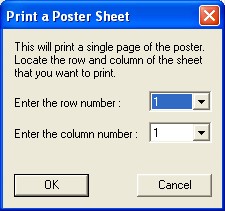
| · | Categories - from the drop down menu choose the style of sign you want to print, either Posers or Banners.
|
| · | Layouts - from the drop down menu choose the type of sign you want to print. 3x3, 4x4, landscape or portrait, etc.
|
| · | Layout Info - located under the categories and layouts you will see a brief description of the poster or banner for the selected layout.
|