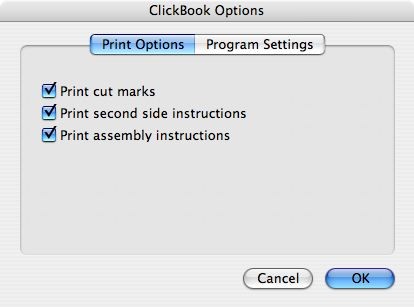
From the Print Options tab you can enable or disable the following features by marking the check boxes.
|
Options
|
Previous Top Next |
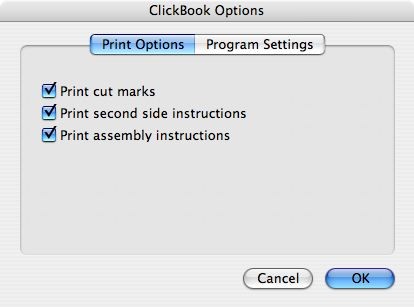
| · | Print Cut Marks - prints cut marks on the printout to use as a guideline for cutting between mini-pages.
|
| · | Print Second Side Instructions - prints out an instruction sheet to reinsert the printout for second-side printing. This feature comes in handy if you're using a non-duplexing printer.
|
| · | Print Assembly Instructions - prints out an instruction sheet with guidelines for cutting, folding, and stapling a printout.
|
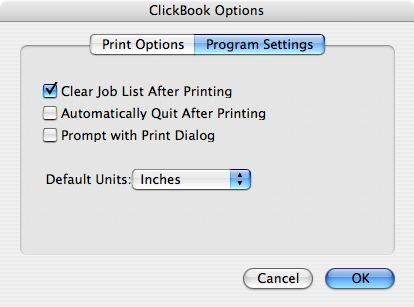
| · | Clear Job List After Printing - enabled by default, removes the list of files in the Print Jobs section of the Main Screen.
|
| · | Automatically Quit After Printing - closes ClickBook after the print jobs have been sent to the printer.
|
| · | Prompt with Print Dialog - presents the standard Print dialog where you can adjust settings for the paper tray, borders, and color correction. All of these settings can be set in the Printer Setup area, so this is useful mostly for people who have a lot of different job types.
|
| · | Default Units - chooses a preferred measurement type: centimeters, inches, picas, and points.
|