To Add Page Numbers to your ClickBook printouts follow these steps:
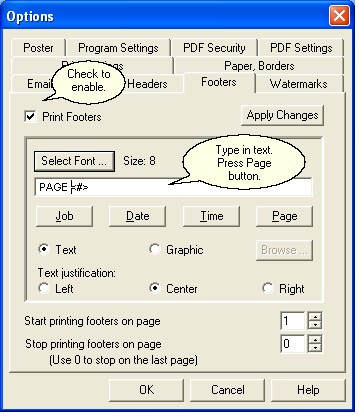
| 1. | Click on the Options button  on the Toolbar, or click Tools on the Menu bar and select Options. on the Toolbar, or click Tools on the Menu bar and select Options. |
| 2. | In the Options dialog box click the box next to Print Headers, Footers, & Watermarks. |
| 3. | Click the Page button. ClickBook will place the code <#> in the text box. You can add any additional text you want to appear before or after the page number. |
| 4. | Click OK. Page numbers will now be placed in the top center position on each mini page for your print job. |