Sometimes you want to print only a part of a booklet, for reasons such as:
| • | Before printing the whole booklet, you want to print a sample sheet to see how it looks. |
| • | A sheet of paper jammed in your printer or came out creased. |
| • | After printing, you needed to make a small change that affected just a few pages of your document and did not change the pagination. |
| • | Sheet #3 fell on the floor and the dog ate it… |
Whatever the reason, you can reprint just the affected sheets, rather than the entire print job. Here's how:
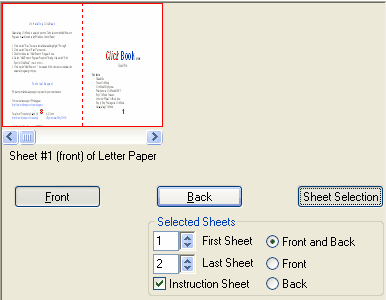
| 1. | Click the Sheet Selection button. |
| 2. | Specify the range of sheets to be printed by setting First Sheet and Last Sheet. You must specify the first and last sheet by number. Note: You can print one sheet or a continuous range, but not discontinuous sheets (like 1 and 4). |
| 3. | Choose the desired option for printing fronts and/or backs of the sheets. Also choose whether or not to print the instruction sheet. |
| 4. | Click Print to begin printing. |
Note: Refer to Previewing the Printout to learn how to navigate different parts of the booklet in the Print Preview Screen. Refer to Return to ClickBook After Printing to prepare for the possibility of having to reprint a booklet before it finishes printing.